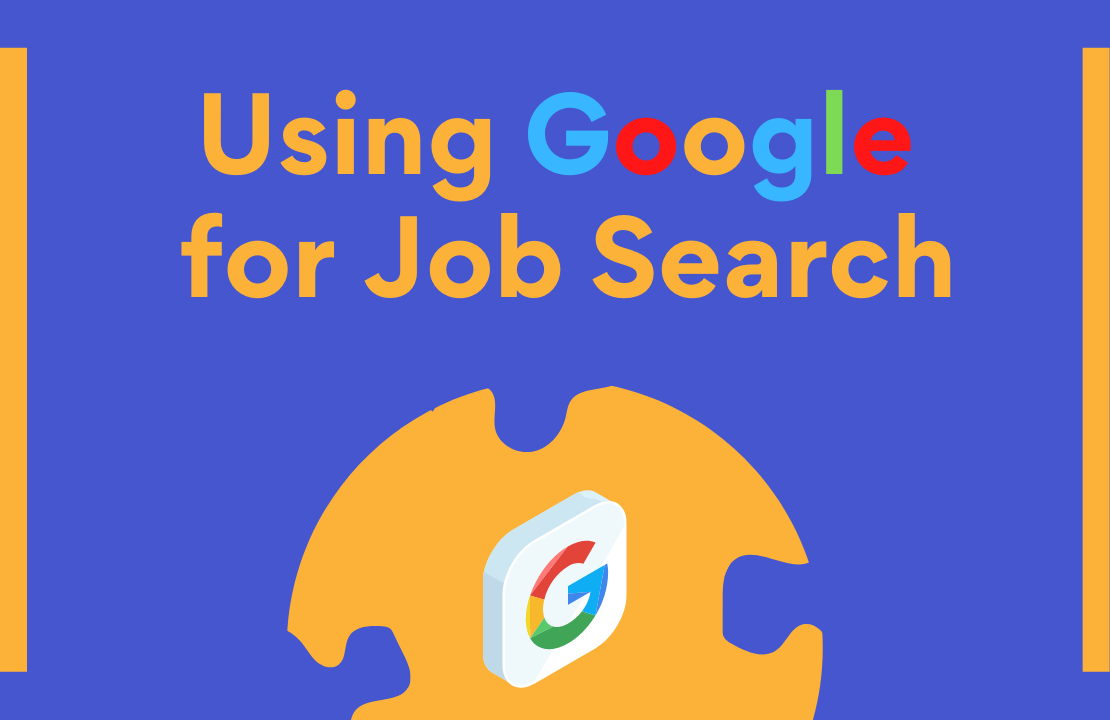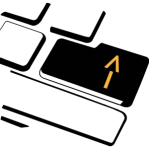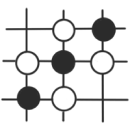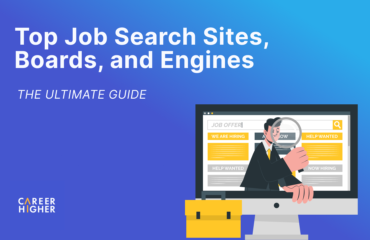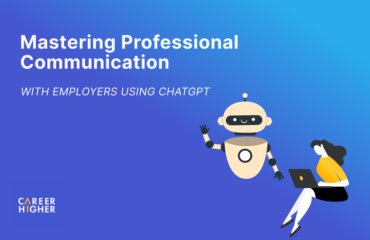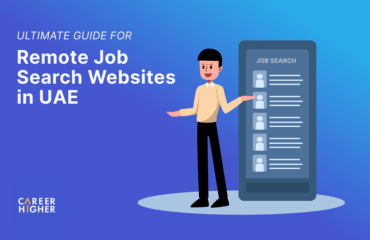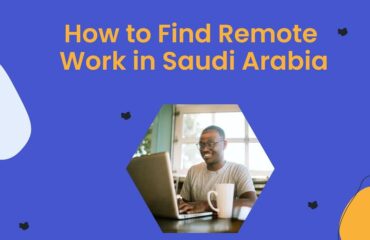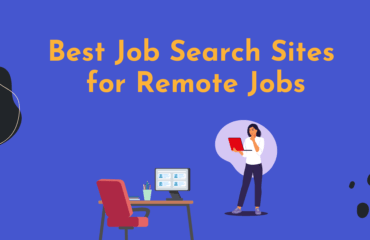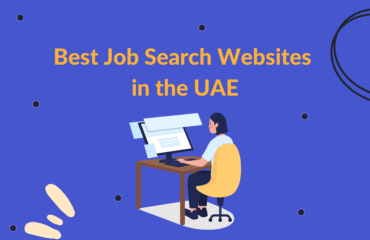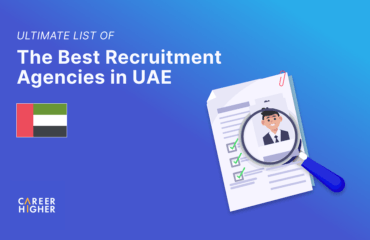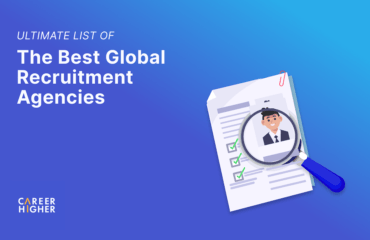Table of Contents
There are a lot of popular job search sites out there that can definitely help you find that one perfect opportunity – whatever your target location, industry, or position level is. However, with a wide variety of choices, one of the first questions you would probably ask is what site you should go to. With job postings scattered across the web, it can be challenging to find a resource that is a good fit based on your needs. In addition, jumping from one site to another can be very time-consuming. It would be great if everything were neatly in one place, and that was all you needed to check, right?
Well, worry no more. Google heard you. This tech giant now provides a job search function called Google for Jobs. It is focused on helping job seekers by partnering with some of the best career sites, including Monster, LinkedIn, and CareerBuilder. So, no matter what job you are looking for, you can find listings that match your criteria using only one platform. In this article, we will give you a closer look at what and how this job search engine works.
What is Google for Jobs?
Similar to Indeed, Google for Jobs is an aggregation tool that pulls job listings from various online sources, including company websites, job boards, and recruitment agencies. As soon as these sites publish new job vacancies, these are added automatically to Google – real-time. Hence, this can be a great tool to support your job search strategy as it gives you access to wider opportunities without having to use different sites.
Google for Jobs boasts its advanced technology and machine learning capabilities that enable you to only see the most relevant jobs for you. Along with the job description, it also provides other information, such as job posting date, job type, employer reviews, average salary, and the company’s website link. This helps you quickly learn whether the job or employer is a good fit for you, allowing you to save time applying for jobs that aren’t really aligned with your interest, expertise, values, or passion.
Once you select a job posting, this platform shows you all the sites where that particular job post is currently listed. From there, you can choose which site to use to proceed with your application. It then directs you to the site of your choice, where you can apply through their standard process.
Tips & Tricks on how to use Google for Jobs
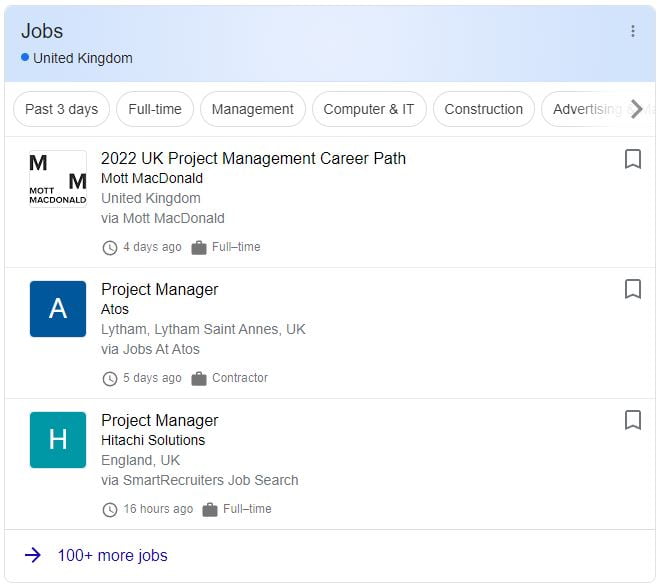
Google job search results
Google for Jobs works pretty much straightforwardly. To start your job hunt, simply initiate a regular Google search. It will then give you a list of jobs available in and around your current location, pulled out from various job sites. For example, if you are looking for project management jobs, you will see a nice embedded application at the top of your search results, just like the image below. This serves as the gateway into the full Google for Jobs feature once you click it.
However, searching for job titles alone can take you more time sifting through the results. Hence, we have listed some effective ways to help you narrow down your job search and find exactly what you’re looking for more quickly. Let’s explore them below.
1. Use Google for Jobs filters
Google for Jobs is equipped with advanced search options that allow you to filter job listings for more accurate results. You can narrow your search by job title, location, job type, company type, employer, and the date the job is posted. As you hover your mouse over each filter, you will be able to see all available options in the drop-down list. With each filter, you can do the following:
- Title – Search for titles or positions within your chosen industry
- Location – Increase your search area by mileage and include nearby cities
- Date Posted – Choose the latest job posts or go back as far as a month
- Type – Select from a full-time, contractor, part-time, or internship
- Company Type – Narrow down your query to a more specific industry
- Employer – Search job vacancies with a specific employer within your target location
2. Set up job alerts
Job alerts are one of the most helpful functions when it comes to job searching. If you set up one, Google will let you know when new job vacancies that match your requirements are posted. It will send notifications directly to your Gmail inbox. You can find all your saved search alerts in the main tabs just beneath the search bar, where you can customize the frequency of receiving the email digest. You can request instantly, daily, or weekly. To have a clearer picture, see the sample image below.
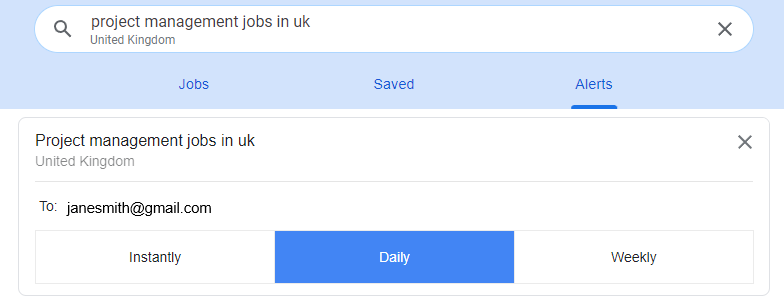
Google job search alerts
3. Use Google search operators
One of the most effective ways to narrow the focus of your Google search is to use search operators. These can include words, punctuations, and symbols. We understand that doing a simple Google search can leave you with an overwhelming number of results, in most cases. Nonetheless, using one or any combination of these search operators allows you to find more targeted and refined results. Here are some examples you can use for your job search:
- AND – This limits your search. With every AND you add to your search, you will see fewer results.
- OR – This broadens your search results. It is technically interpreted as “at least one is required”, “more than one” or “all can be returned”.
- NOT – This excludes specific search terms. Thus, the query will not return any results with the particular term you want to be excluded in your search.
- Quotation marks (“ “) – This allows you to get exact-match results, excluding synonyms when searching for single-word job titles.
Finding your dream job is never easy. Nonetheless, the right use of the right resources can definitely take you one step closer to the right opportunity. So, we recommend exploring this candidate-focused job search engine that Google has launched for job seekers like you. Take advantage of its advanced functions and apply the tips we’ve shared in this article to maximize your job search.